General Settings
To make the general settings, perform the following steps:
1. Login to the Tax1099 application.
2. On the dashboard page, click the  User Profile in the top right corner of the page, and then select
User Profile in the top right corner of the page, and then select  General Settings.
General Settings.
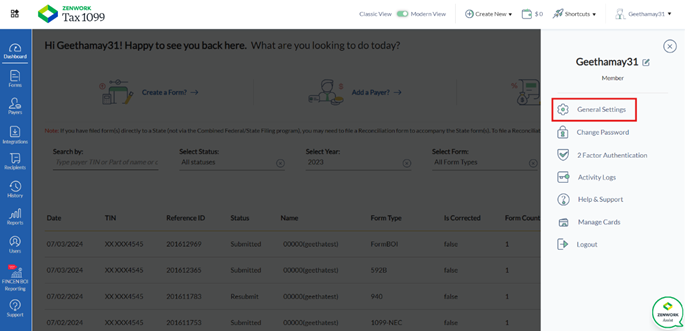
The General Settings page appears.
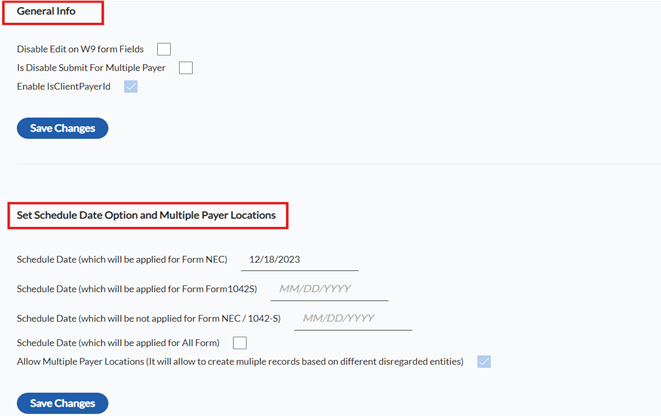
· Unmasked PDF Options
o Select the Allow User to Unmask TINs check box to allow the user to unmask the TINs.
o Select the Mask W-9 PDFs check box to allow the user to mask W-9 PDFs.
· USPS and Recipient eDelivery Unmask PDF
o Select the Unmask PDFs check box to unmask all PDFs for USPS and Recipient eDelivery copies.
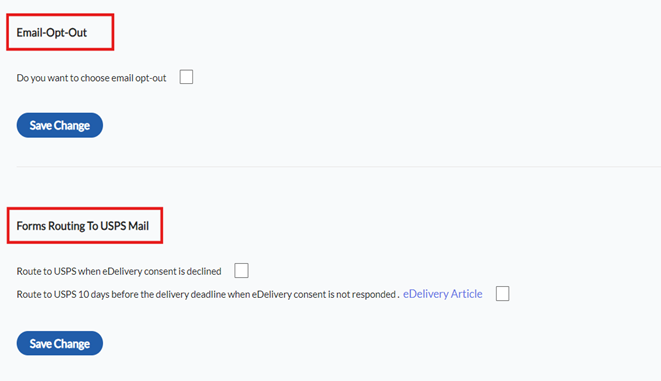
· General Information
o Select the Disable Edit on W9 form Fields check box if you want to disable Edit for W9 form.
o Select the Disable Submit for Multiple Payers? check box if you want to disable Submit for multiple payers.
o Select the Enable Client Payer ID check box to enable client payer ID.
Note: By default, the Enable Client Payer ID check box is selected.
o Click Save Changes to apply the changes.
· Set Schedule Date Option and Multiple Payer Locations
o Select the schedule date for Form NEC from the Schedule Date calendar.
o Select the schedule date for Form 1042S from the Schedule Date calendar.
o Select the schedule date from the Schedule Date calendar, which will not be applied to Forms NEC or 1042-S.
o Select the Schedule Date check box, which will be applied to all forms.
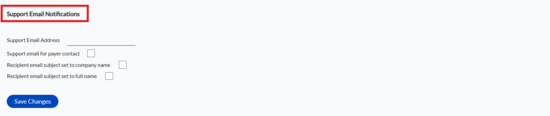
· Support Email Notification
o Enter the email address in the Support Email Address box.
o Select the Support email for payer contact check box to support the email for payer contact.
o Select the Recipient email subject set to company name check box to set the company name as recipient’s email subject.
o Select the Recipient email subject set to full name check box to set the full name as recipient’s email subject.
o Click Save Changes to apply the changes.
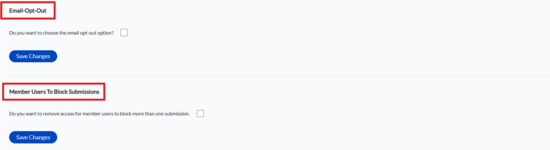
· Email Opt-Out
o Select the Do you want to choose the email opt-out option? Check box to opt-out emails.
o Click Save Changes to apply the changes.
· Forms Routing to USPS Mail
o Select the Route to USPS if eDelivery consent is declined check box to route USPS mail if eDelivery consent is declined.
o Select the Route to USPS 10 days before the delivery deadline if eDelivery consent is not received checkbox to ensure mail is routed through USPS in case eDelivery consent is not received 10 days before the delivery deadline.
o Click Save Changes to apply the changes.
