Synchronizing Data from QuickBooks Desktop
QuickBooks Desktop is an accounting software developed by Intuit. It is used for managing business finances and accounting, tracking expenses and sales, managing customers and vendors, processing payroll, and generating reports for business insights.
Navigate to the Tax1099 interface at Tax1099 - Qucikbooks Desktop synchronize the data from QuickBooks Desktop to Tax1099.
To synchronize the data from QuickBooks Desktop to Tax1099, perform the following steps:
1. Login to the Tax1099 application.
2. Click Imports from the left pane.
The integration partners page appears.
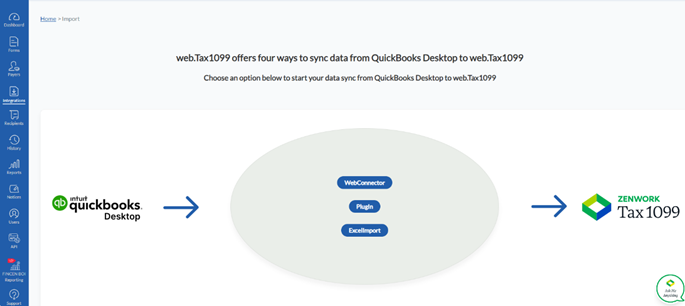
3. Click QuickBooks Desktop.
The QuickBooks Desktop integration page appears. Tax1099 offers you four methods to synchronize the data from QuickBooks Desktop to Tax1099.
4. Select any one of the following methods to synchronize the data:
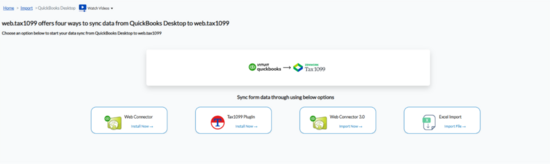
a. Web Connector
b. Tax1099 Plugin
c. Web Connector 3.0
d. Excel Import
5. If you select Web Connector, perform the following steps:
The Web Connector page appears, follow the on-screen prompts to complete the process.
6. If you select Tax 1099 Plugin, it will redirect you to Tax1099 Plugin page to follow any on-screen prompts to complete the process.
7. If you select Web Connector 3.0, it will redirect you to Web Connector 3.0 page to follow any on-screen prompts to complete the process.
8. If you select Excel Import, perform the following steps:
a. On the page, under Select Your QBD Excel Import File Information, select the form name from the Form Name list.
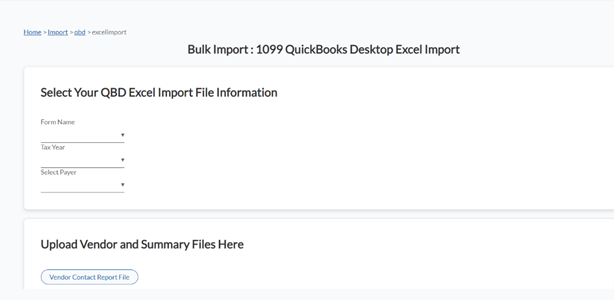
b. Select the tax year from the Tax Year list.
c. Select the payer from the Payer list.
d. Under Upload Vendor and Summary Files Here, click Vendor Contact Report File to browse and upload the vendor summary report file.
