Reviewing and Approving State Payroll Forms
Navigate to the Tax1099 interface at https://web.tax1099.com/#/forms/reviewandapprove/statepayrollforms to review and approve the state payroll forms.
To review and approve the state payroll forms, perform the following steps:
1. Login to the Tax1099 application.
2. From the left pane, select Forms.
The Forms Listing page appears.
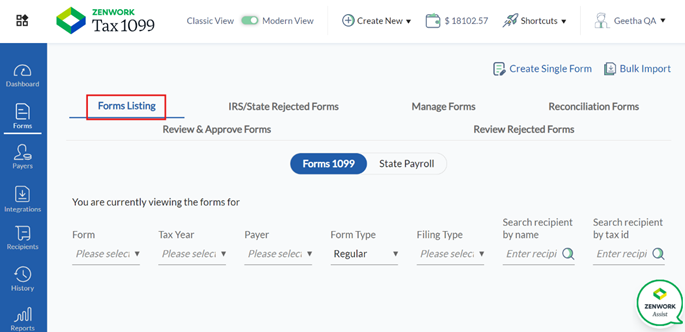
3. Select the Review & Approve Forms tab.
The Forms 1099 details page appears.
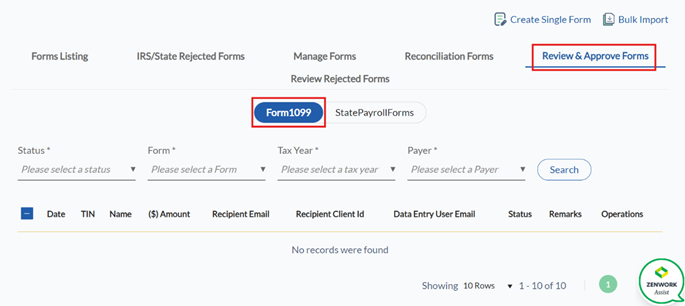
4. Select the State Payroll Forms toggle.
The State Payroll Forms details page appears.
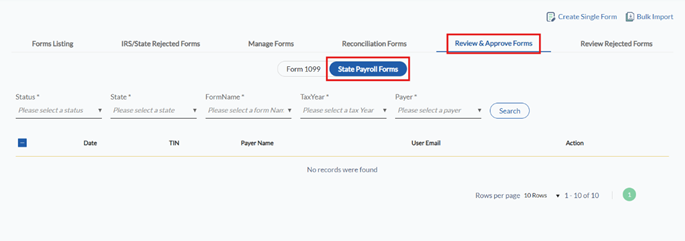
5. Select a status from the Status list.
6. Select a state from the State list.
7. Select a form from the Form Name list.
8. Select a tax year from the Tax Year list.
9. Select the payer from the Payer list.
10. Click Search.
All the state payroll forms that are ready for review and approval are displayed along with the date, TIN, payer name, user email, and actions.
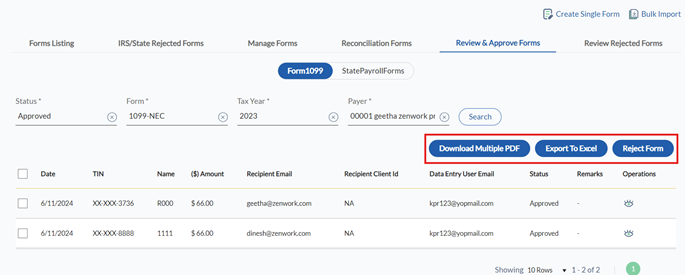
11. Select the appropriate form and perform the following:
· Click Download Multiple PDFs to download the forms in PDF format.
· Click Export to Excel to download the forms in Excel format.
· Click the  View PDF icon to view the form in PDF format.
View PDF icon to view the form in PDF format.
· Click the  Edit icon to edit the form.
Edit icon to edit the form.
· Click Approve Form to approve the form.
· Click Reject Form to reject the form.
