Resubmitting State Payroll Rejected Forms
Navigate to the Tax1099 interface at Tax1099 - Manage Forms to resubmit the state payroll rejected forms.
To resubmit the state payroll rejected forms, perform the following steps:
1. Login to the Tax1099 application.
2. From the left pane, select Forms.
The Manage Forms page appears.
3. Select the Federal/State Rejected Forms tab.
The Federal Resubmit details appear.
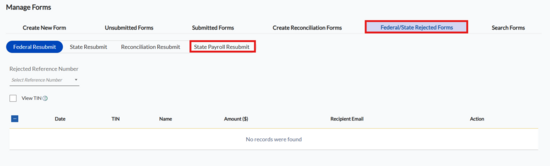
4. Select the State Payroll Resubmit toggle.
The State Payroll Resubmit details appear.

5. Select the state from the State list.
6. Select the form from the Form list.
7. Select the tax year from the Tax Year list.
8. Select the payer from the Payer list, and then click Search.
All the rejected state payroll forms are displayed along with the reference number, form name, payer TIN, and actions.
9. (Optional) Select the appropriate form and click the  View/Print icon to view and print the form in PDF format.
View/Print icon to view and print the form in PDF format.
10. Click Submit to resubmit the rejected state payroll form.
The rejected state payroll form is successfully resubmitted.
