Resubmitting Federal Rejected Forms
When a form is rejected, the rejection email will be sent to the customer’s registered email address along with the rejection reason. You can resubmit the federal rejected forms in the Federal Resubmit page.
Navigate to the Tax1099 interface at Tax1099 - Manage Forms to resubmit the Federal/State rejected federal forms.
To resubmit the Federal/State rejected federal forms, perform the following steps:
1. Login to the Tax1099 application.
2. From the left pane, select Forms.
The Manage Forms page appears.
3. Select the Federal/State Rejected Forms tab.
The Federal Resubmit details appear.
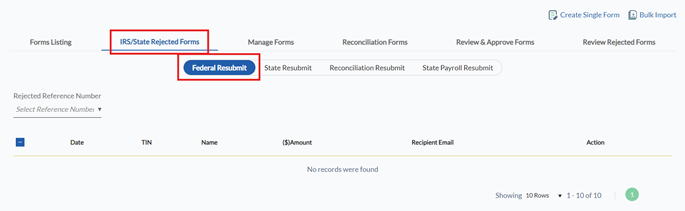
4. Select the rejected reference number from the Rejected Reference Number list.
All the rejected federal forms are displayed along with the form name, payer name, tax year, rejected reason, date, TIN, name, amount, recipient email, and actions.
5. Select the appropriate form and perform the following:
· Click Download All PDFs to download all the PDFs associated with the respective reference number.
· Click Download Multiple PDFs to download the selected PDFs associated with the respective reference number.
· Click Export to Excel to export the selected form associated with the respective reference number.
· Click Export to Excel for All to export all the forms associated with the respective reference number.
· Click the Actions list under Action, and then select View PDF to view the PDF and print.
· Click the Edit under Actions List, to edit the form for submission.
6. Click Submit to resubmit the federal rejected form.
The rejected federal form is successfully resubmitted.
