Integrating Data from FreshBooks
FreshBooks is used in Tax1099 primarily for data integration, importing vendor and payment information directly for tax filing. It specifically supports importing 1099-NEC forms and streamlines tax filing by using existing FreshBooks data for easier and more accurate submissions.
To integrate the data from FreshBooks, perform the following steps:
1. Login to the Tax1099 application.
2. Click Imports from the left pane, Integrations partners page appears, and then click FreshBooks.
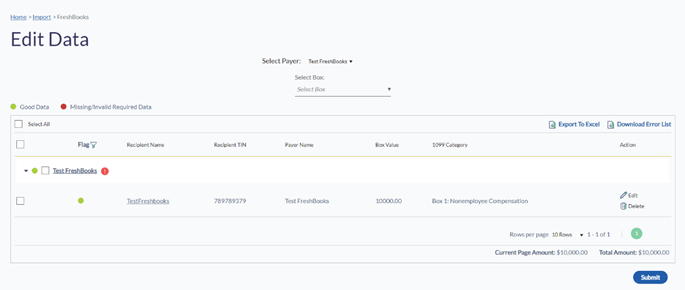
3. Follow the onscreen Import Instructions to integrate the 1099 data from FreshBooks.

4. Click FreshBooks Connect.
The FreshBooks login page appears.
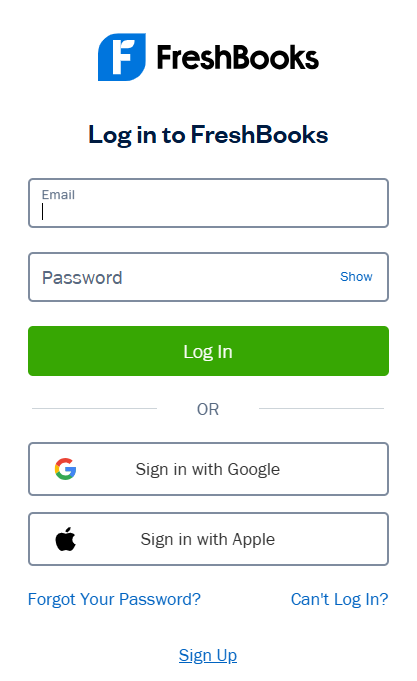
5. Login to the FreshBooks Online portal using FreshBooks Online credentials. To proceed with the further process to integrate the data from FreshBooks.
6. Select the tax year and form type for the business you want to import.
7. (Optional) Click Disconnect to disconnect the imported business details.
8. Click Import to import the 1099 data from FreshBooks.
The Edit Data page appears.
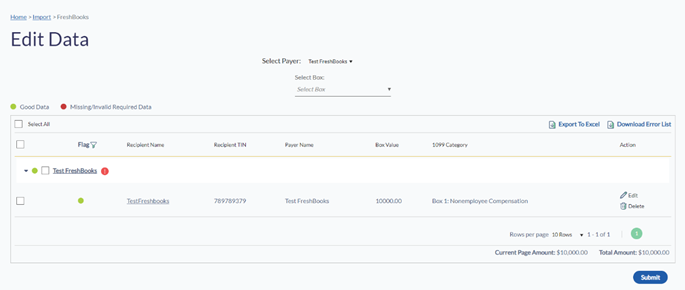
9. Verify the imported data and correct any missing or incorrect recipient information by clicking on the recipient's name.
10. (Optional) Click the  Edit icon to edit the information.
Edit icon to edit the information.
11. (Optional) Click the  Delete icon to delete the payer information.
Delete icon to delete the payer information.
12. Click the Select All check box and then Next to proceed with the import.
The selected forms are successfully imported and listed on the Forms listing page for submission.
