Excel Import
Excel Spreadsheet importing is the process of uploading multiple tax forms into the Tax1099 system at once. This involves uploading or transferring multiple forms simultaneously, rather than individually, to streamline data entry and management tasks.
Excel Spreadsheet imports can be performed by:
-
Downloading a template (XLS or CSV) from the Tax1099 platform.
-
Filling out the template with the required information for each form.
-
Uploading the completed template back to the platform.
-
Mapping the columns in the template to the corresponding fields in the tax form.
-
Reviewing and correcting any missing or incomplete information.
-
Submitting the Excel Spreadsheet in bulk for filing with the IRS.
To Import the Excel Spreadsheet, perform the following steps:
-
Login to the Tax1099 application.
-
Click Import from the left pane.The integration partners page appears.
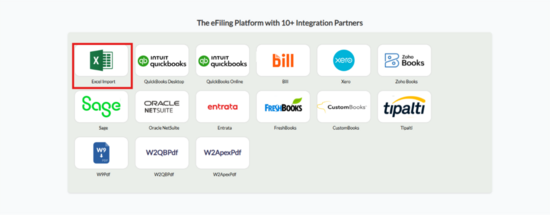
-
Click Excel Import.The Excel Import page appears.
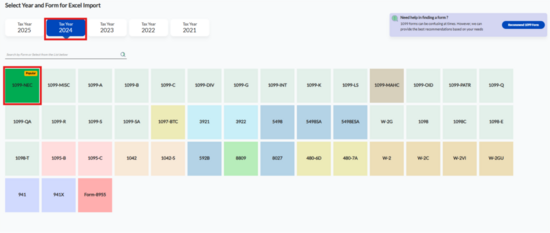
-
Select the tax year and form type for which you want to import an Excel spreadsheet.The Bulk Import page appears.
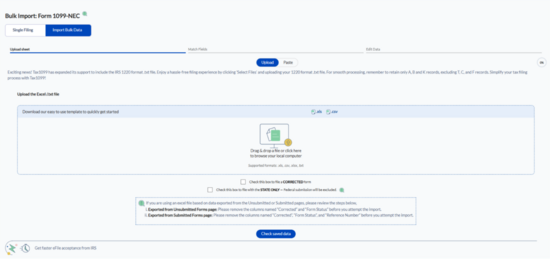
-
Drag and drop or browse and select a file from your local system for bulk upload.OrSelect the Paste tab to paste the copied data.
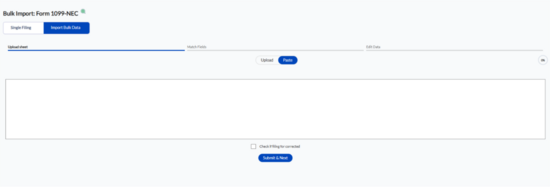
-
(Optional) Select the Check this box to file a corrected form check box if the filing form needs a correction.
-
(Optional) Click Saved Info to verify the saved data.
-
Click Next.
-
Verify each column against the respective form.
-
Click Next. The Edit Data page appears.
-
(Optional) Select the payer and edit the details if required.
-
(Optional) Click Export to Excel to export the data in .xls format.
-
Select the record you want to submit, and then click Submit.
