Adding User
To add a user, perform the following steps:
1. Login to the Tax1099 application.
2. On the dashboard, click  Create New, and then select User from the list.
Create New, and then select User from the list.
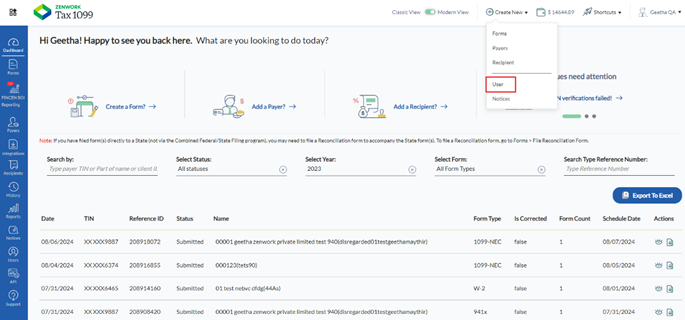
Or
From the left pane, navigate to Users, and then click Add User.
The Add New User page appears.
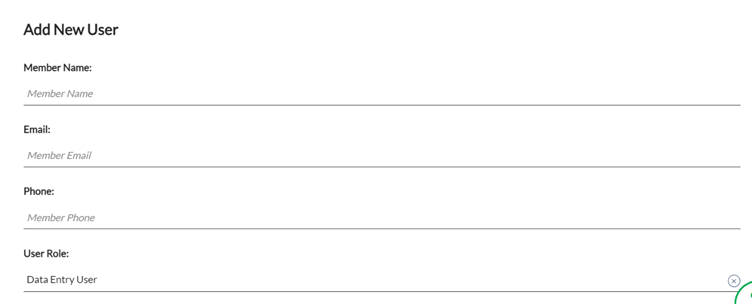
3. Enter the member’s name in the Member Name box.
4. Enter the member's email address in the Email box.
5. Enter the phone number in the Phone box.
6. Select the user role you want to assign to the new user from the User Role list.
7. Under the Rights Section, select the appropriate check boxes to enable the rights for the new user, such as People rights, TIN rights, Import Data, Forms, Payment, and Events.
8. (Optional) select the Assign Payers tab to assign the payers.
a. Select the Assign existing payers and all added in the future
9. Click Save User.
The new member user is successfully added with the assigned rights and is now listed on the Members Management page.
