Adding Payer
To add a payer, perform the following steps:
1. Login to the Tax1099 application.
2. On the dashboard, click  Create New, and then select Payers from the list.
Create New, and then select Payers from the list.
Or
On the dashboard, click Add Payer?
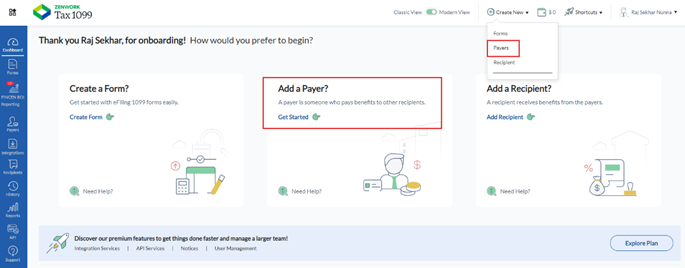
Or
From the left pane, select Payers, and then click Add Payer.
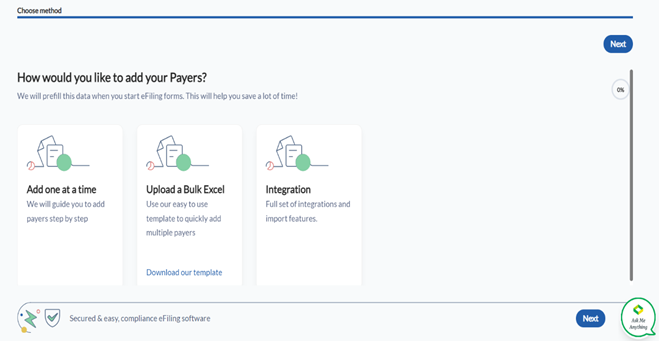
3. The Add Payer page appears.
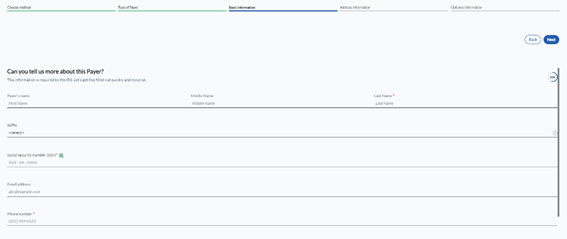
· If you select Individual as the type of the payer, then perform the following steps:
I. Enter the Payer basic information such as payer name, suffix, Social Security Number (SSN), email address, and phone number.
II. Enter the Payer address.
III. (Optional) Enter if there are any uncommon scenarios that apply to the payer, and then click Save.
The confirmation message appears on the screen.
· If you select Business as the type of the payer, then perform the following steps:
I. Enter the basic information such as business name, Employer Identification Number (EIN), email address, and phone number.
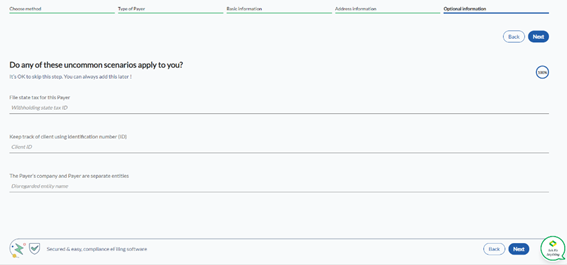
II. Enter the Payer address.
IV. (Optional) Enter the uncommon scenario that applies to the payer and click Save.
The confirmation message appears on the screen.
5. If you select Upload a Bulk Excel, click Next, and then perform the following steps:
a. Drag and drop or browse and select a file from your local system that includes the payer information.
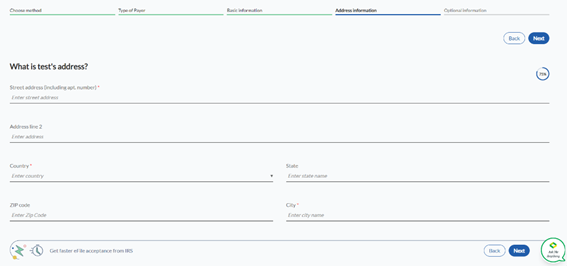
b. Click Next.
The confirmation message appears on the screen.
Note: Click Download our template to download the Excel template for bulk import.
