Viewing Prepay History
To view the prepay history details, perform the following steps:
1. Login to the Tax1099 application.
2. From the left pane, scroll down and select History.
The History page appears. Click Prepay History tab.
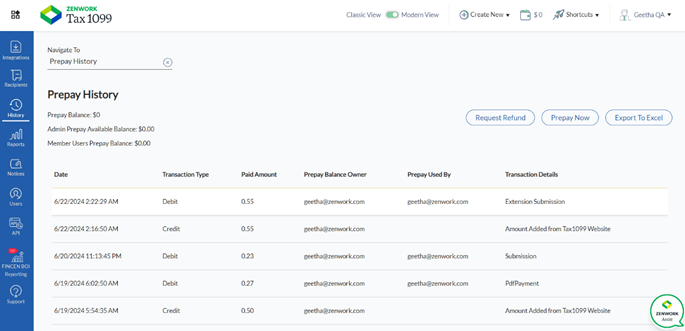
Note: By default, the Prepay History page is displayed on the screen.
To request a refund, prepay your wallet, or export to Excel, perform the following steps:
· Click Request Refund to request the refund.
The refund confirmation message appears.
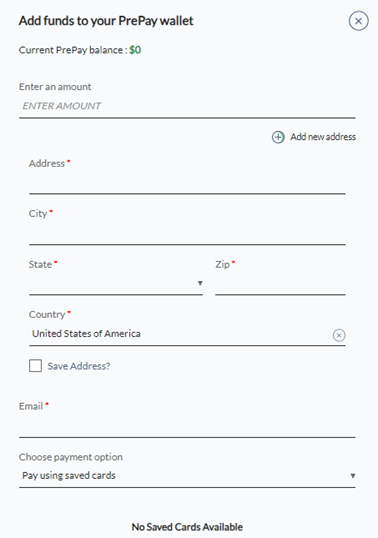
Click Confirm.
The refund request successful message appears.
· Click Prepay Now and perform the following steps to add funds to your Prepay wallet.
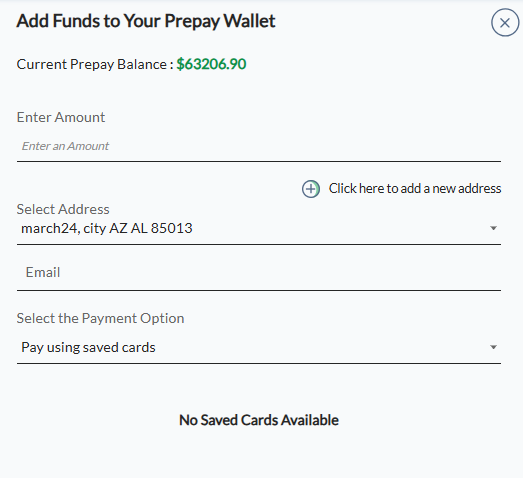
a. Enter the amount you want to add to your Prepay wallet.
b. Click Add New Address to add the new address.
c. Enter your email address in the Email box.
d. Select the payment option to add funds using a new card or a saved card from the Choose Payment Option list.
e. If you select the new card option, enter the card number, expiry date, CVV, and name, and then click Pay Now.
The funds are now successfully added to the wallet.
· Click Export to Excel to download the transaction report.
